

Hey, Tesla tires and wheels are suuuuuper expesnive relative to normal cars.
Like several hundred dollars per tire (or in the case of the fatty dumpster, like $600) becauase the cars are so heavy you can’t just use ye olde normal tires on them.
I would very much like EVERY tire and wheel thief to go after nothing but Teslas and leave everyone else alone. Better money, and absolutely nobody will ever recall seeing you steal shit.




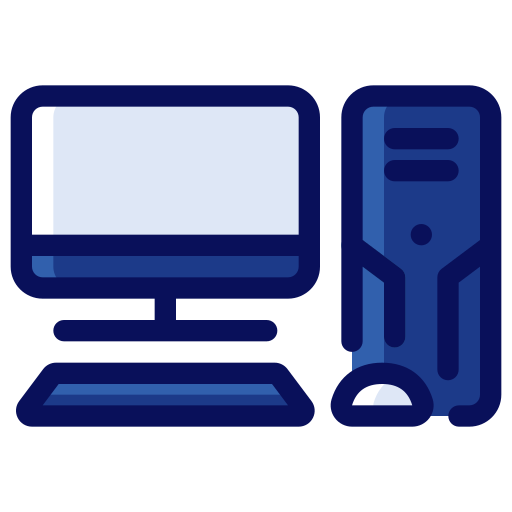


Listen, I can’t just not use Amazon. Where else am I going to get my SYPHILICHODE nail trimmers and LEAKCROTCH underwear?
You can’t just find horrible garbage to buy ANYWHERE, you gotta buy it on Amazon.
I can live without it for a week, but man, these underwear don’t last too long so I gotta keep buying more!
(/s in case this was not sufficiently clear, but this is the ultimate problem with all these pointless little internet symbolic gestures: nobody will notice, remember, or care about them since they’re only going to be a very minor stoppage in buying things, which everyone ends up buying ANYWAYS after the week is over.)